Using Tmux with Nix
TL;DR
I throw all my tmux configuration (along with some basic alacritty and starship configuration) into a nix module. I really enjoy using it so far. I hope it can give you some ideas about how to potentially improve your workflow
Longer version
Before using Nix, I had very limited experience with Tmux. I think I only used once when I ssh into some ec2 box for doing mutlipy long running jobs. After adpating Nix, I started to try out Alacirtty (I was having a hard time to get Kitty build on MacOS with Nix), I really like Alacirtty, but it doesn’t support tabs or split, the community recommends using window manager or terminal multiplexer. The idea didn’t bother me too much. (I brought a tmux 2 book long before that, never read it), I thought to myself: maybe this is a good oppurity to learn tmux. So I skip through the book, and set up tmux with basic configuration using nix home manager, and back to everyday work. I didn’t leverage tmux too much, and I often feel like I should spend some more time to tweak my configuration, so it suits my use case better. One day I came across waylonwalker’s blog, which introduce Chirs Toomy’s thoughtbot course on tmux to me. These materials really give me lots of ideas, and after some embarrassing long hours, I finally manage to put all my tmux configuration into a single nix module.
Here are some lessons and tricks I learned:
display-popup and display-menu
Most of tmux material I came cross are little bit of dated. The latest
version of tmux at the moment of writing is 3.2a. I think “new” (I am
not sure how new are they) commands like display-popup and
display-menu are really cool. If you are using tmux, and not aware of
them, I think you should give them a try. They might helps you to
improve your workflow. waylonwalker’s blog has some cool ideas on how to
use display-popup. There is an example how I use display-menu and
display-popup
Basically diplay-menu allow you to display a menu on a specific
position with a title. You choose items from Menu using arrow keys or
shortcut, usually item is tmux command. You can optionally add an visual
divider between items.
bind-key Tab display-menu -T "#[align=centre]Sessions" "Switch" . 'choose-session -Zw' Last l "switch-client -l" ${tmuxMenuSeperator} \ "Open Main Workspace" m "display-popup -E \" td ${cfg.mainWorkspaceDir} \"" "Open Sec Workspace" s "display-popup -E \" td ${cfg.secondaryWorkspaceDir} \"" ${tmuxMenuSeperator} \ "Kill Current Session" k "run-shell 'tmux switch-client -n \; tmux kill-session -t #{session_name}'" "Kill Other Sessions" o "display-popup -E \"tkill \"" ${tmuxMenuSeperator} \ Random r "run-shell 'tat random'" Emacs e "run-shell 'temacs'" ${tmuxMenuSeperator} \ Exit q detach"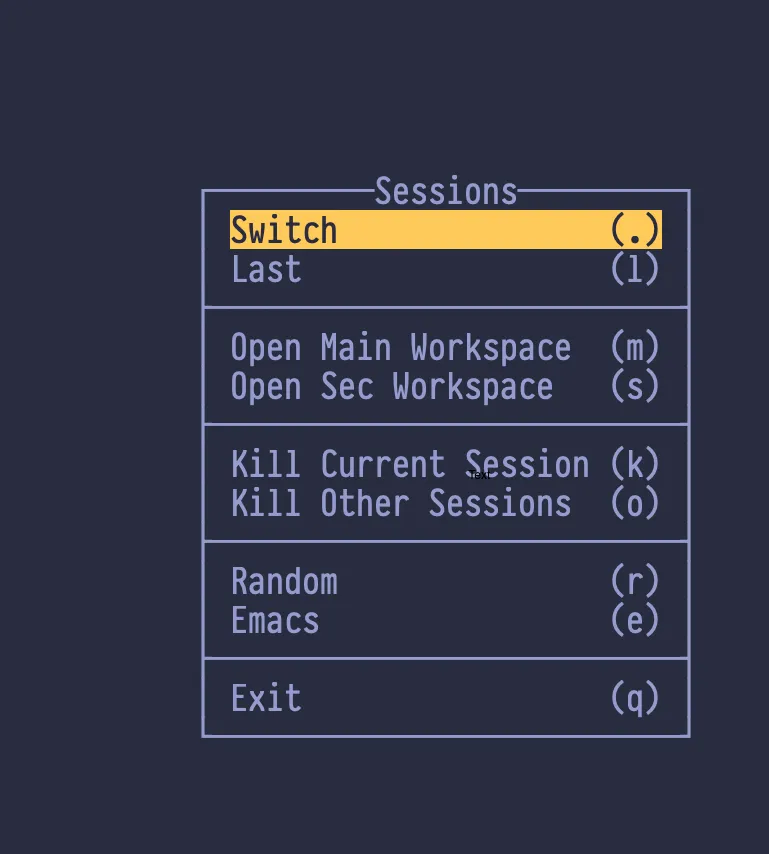
Have a visual cue on tmux prefix press
You might want to hit whether you currently press tmux prefix key or not. I found this nice solution
Without press prefix 
with prefix press 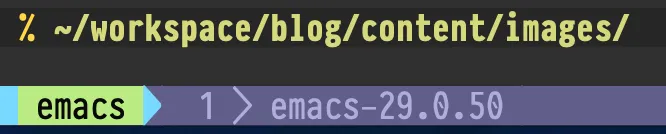
Mouse or no mouse
Maybe you think the point of tmux is to do mouse-free workflow, to enable mouse in tmux might seems wrong. But there are certain tasks like resizing panel are easier with Mouse. You can even set a command to toggle enabling mouse.
Use oh-my-zsh tmux plugin to start tmux automatically
I am using zsh and oh-my-zsh, it has a
tmux
plugin.
A single nix module
Nix module allows us to group all tmux related configurations (bash script, zsh and tmux) into a single place.